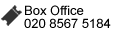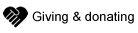We hope that you're not having any problems using this website. However, if you do have any difficulty viewing the site, there are some things you can do to make it easier. These include changing the settings of your browser to better suit your needs and using specially provided keyboard shortcuts in case you have difficulty using a mouse.
If you are having difficulties viewing our pages, most browsers allow users to change the settings in order to alter the way pages are displayed, which may improve readability.
Most browsers allow you to:
- Ignore settings specified by a web page
- Change the size of the font
- Change the style of the font
- Change the colour of the font
- Change the background colour
- Stop images downloading (so they are not visible)
To change your settings, please click on one of the following browser types for a step by step guide:
Internet Explorer
How do I ignore the
font / colour settings specified?
How do I change the
colours of the text and background?
How do I change the font style?
How do I change the font size ?
How do I stop images downloading?
How do I ignore the
font / colour settings specified?
From the browser menu, go to
the 'Tools' menu and select 'Internet Options'
Click on the 'Accessibility'
option, which can be found under the 'General' tab.
You will see the
following options:
- Ignore colours specified on Web pages
- Ignore font styles specified on Web pages
- Ignore font sizes specified on Web pages
Tick the options that are appropriate to you.
Click 'OK'
Click 'OK'
again to close the 'Internet Options' box
How do I change
the colours of the text and background?
From the browser menu,
go to the 'Tools' menu and select 'Internet Options'
Click on the 'Colours'
option, which can be found under the 'General' tab
Untick the 'Use windows
colours' option
Select your own text and background colours (black text on a
yellow background provides the most contrast)
To change the colours of
visited and unvisited links, click on the colours and select your preferred
colour from the palette that appears
Click 'OK'
Click 'OK' again to close
the 'Internet Options' box
How do I
change the font style?
From the browser menu, go to the 'Tools'
menu and select 'Internet Options'
Click on the 'Accessibility' option, which
can be found under the 'General' tab
Tick the 'Ignore font styles specified
on Web pages' option
Click 'OK'
Back at the 'General' tab, click
'Fonts'
From this screen you can change the way your pages display 'web page
font' and 'plain text font.' Once you have chosen your required settings, click
'OK'
Click 'OK' again to close the 'Internet Options' box
How do I change
the font size?
Go to 'View' and select 'Text Size' and select
the appropriate size text, e.g. 'largest'
Adjust as appropriate
How do I stop images
downloading?
This allows you to only view text and the page
will load much faster
From the main menu, go to the 'Tools' menu and select
'Internet Options'
Go to the 'Advanced' tab
Scroll down the settings until
you reach 'Multimedia'
Untick the 'Show pictures' option
Click 'OK' to
close the 'Internet Options' box
Firefox
How do I ignore the
font / colour settings specified?
How do I change the
colours of the text and background?
How do I change the font style?
How do I change the font size ?
How do I stop images downloading?
How do I ignore the
font / colour settings specified?
From the browser menu, go to
the 'Tools' menu and select 'Options'
Click on the 'colours option, which can
be found under the 'Content' tab.
Tick the options that are appropriate to you.
Click 'OK'
Click 'OK'
again to close the 'Internet Options' box
How do I change
the colours of the text and background?
From the browser menu,
go to the 'Tools' menu and select 'Options'
Click on the 'Colours' option,
which can be found under the 'Content' tab
Select your own text and
background colours (black text on a yellow background provides the most
contrast)
To change the colours of visited and unvisited links, click on the
colours and select your preferred colour from the palette that appears
Click
'OK'
Click 'OK' again to close the 'Internet Options' box
How do I
change the font style?
From the browser menu, go to the 'Tools'
menu and select 'Options'
Click on the 'Colour' option, which can be found
under the 'Content' tab
From this screen you can change the way your
pages display 'web page font' and 'plain text font.' Once you have chosen your
required settings, click 'OK'
Click 'OK' again to close the 'Options' box